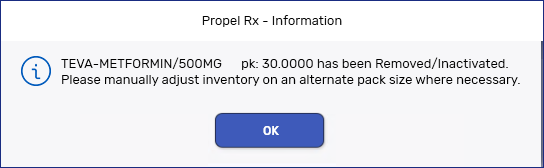Removing a Pack Size
This topic is intended for Independent pharmacies only and is not applicable to Rexall pharmacies.
If a pack size was added in error or is no longer required, you can remove it. When a pack size is removed, it no longer appears in the Drug Folder and therefore cannot be used in prescriptions anymore.
Not all pack sizes can be removed and not all users can remove a pack size. If a pack size is centrally maintained (as indicated by a lock icon ![]() ), it cannot be removed.
), it cannot be removed.
If you do not use a pack size that's centrally maintained (as indicated by the lock indicator), you can Inactivate it instead of removing it so it can't be used in prescriptions. For more information, see Inactivating a Pack Size.
Setting Permissions for Removing a Pack Size
By default, the Remove button in the Drug Folder Inventory tab is enabled for Pharmacy Manager users. For all other user types, the button is disabled. However, you can configure access for a user in the Security Administration Facility window.
To set up permissions for removing a pack size:
-
Log into Propel Rx as ADM or a Pharmacy Manager user.
-
If logged in as a Pharmacy Manager user:
-
Select More (...) > Security.
-
Enter the password in the login window.
-
Select OK.
-
-
In the Security Administration Facility window, select the user whose access you're configuring at the top.
-
Under General Access, locate Inventory > Remove/Discontinue Pack Size.
-
Select one of the following checkboxes depending on the access you want to grant:
- Full Access - Remove button is enabled.
-
No Access - Remove button is disabled.
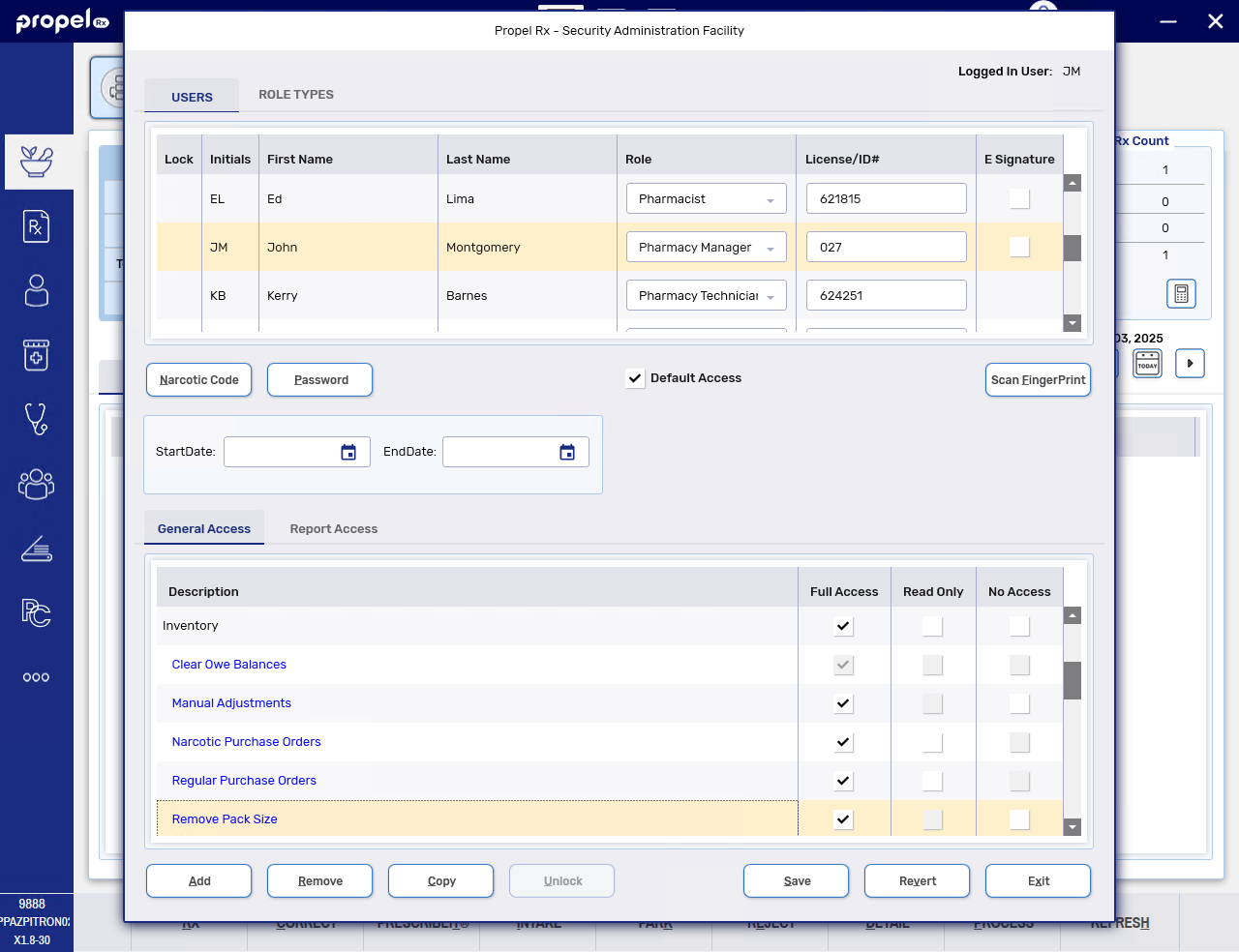
-
Select Save.
-
Select Exit.
-
Log off Propel Rx and back in as the applicable user.
Removing a Pack Size
To remove a pack size:
-
Open the Drug Folder.
-
In the Inventory tab, highlight the pack size in the Packs Available section. Select Remove.
-
If the pack size was used in any prescriptions, a prompt appears asking you to confirm the action.
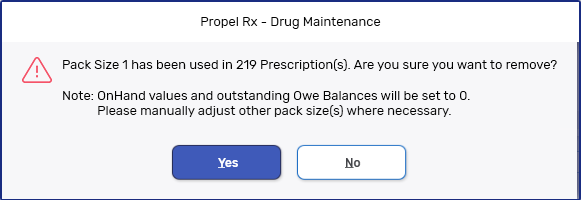
Select Yes.
-
The On Hand amount and any Owe Balances are cleared.
-
Records are added to the Drug Folder History tab indicating:
-
The date and time the pack size was removed, who performed the action, and what pack size was affected.
-
The On Hand adjustment, if one was made, for the pack size removal.
-
The Owe Balance adjustment, if one was made, for the pack size removal.
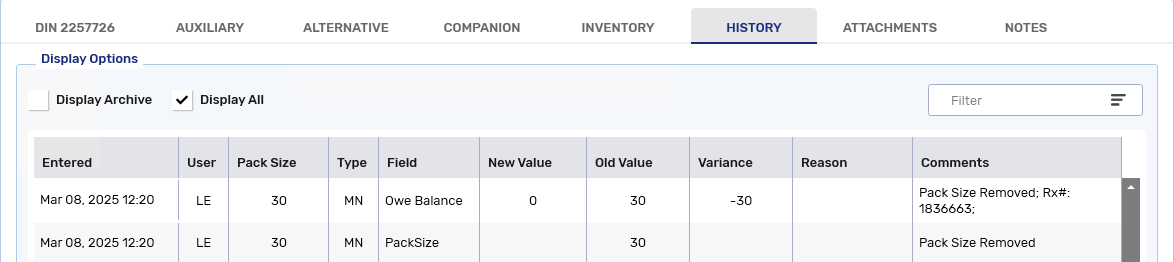
-
-
If Owe Balances were updated due to the pack size removal, a row is added to Workflow Details indicating the Owe Balance was cleared for this reason.

-
Any TP Rules associated with the removed pack size are also removed.
-
If a purchase order is received that contains the removed pack size, the item is included in the Auto-Reconcile Exceptions report with a Type of "Pack Size Removed" and Notes indicating "Pack Size removed from system before order reconcile." Review the items on the report and manually adjust inventory if needed.
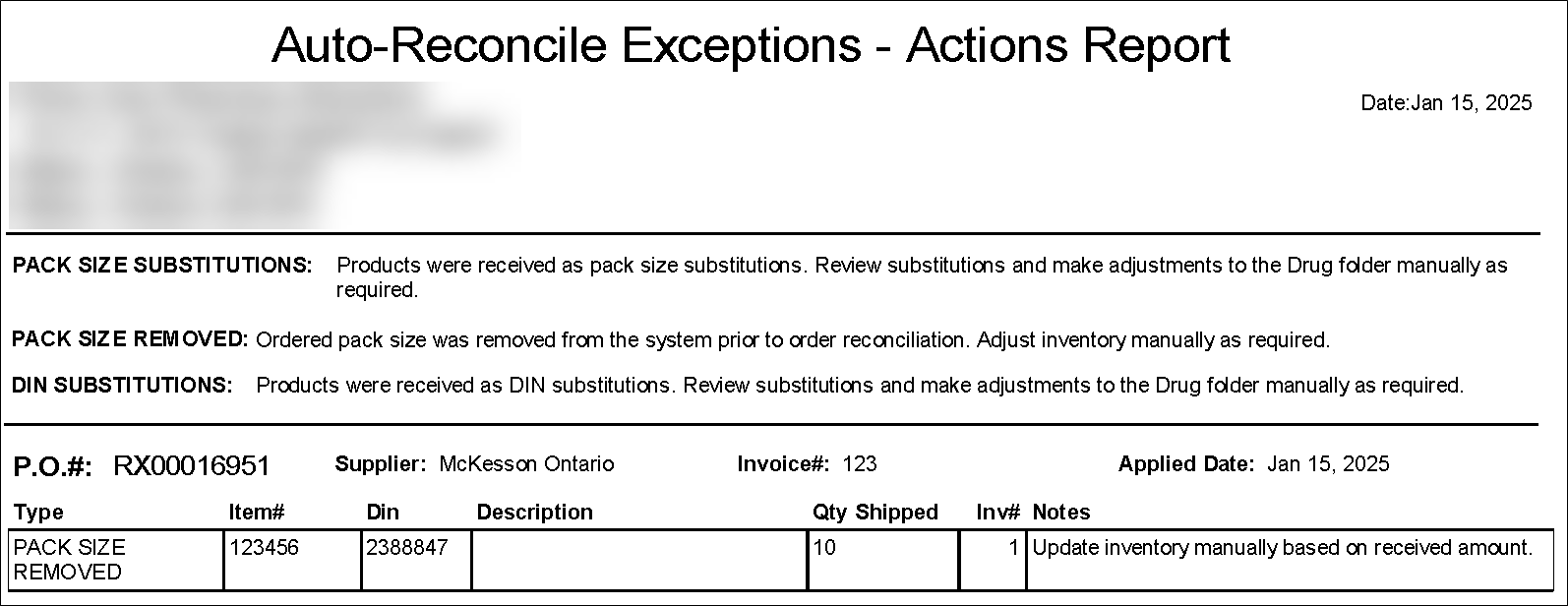
-
-
Select Save.
-
If the removed pack size was the Default, a prompt will appear if a new Default was not selected. Select a Default and Save again.
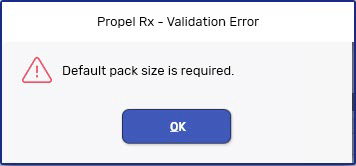
-
Refilling a Mixture Prescription with a Removed Pack Size
For mixtures, if the removed pack size was used as an ingredient, on the next fill, a prompt informs you to select a new pack size for the mixture.
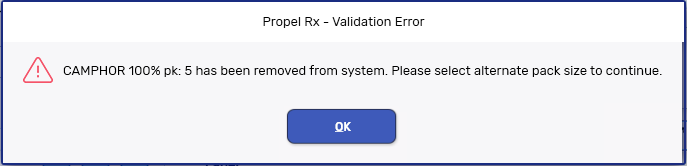
Refusing or Rebilling a Prescription with a Removed Pack Size
If a prescription is Rebilled or Refused after its pack size has been removed, a prompt informs you to manually adjust inventory on an alternate pack size if needed.